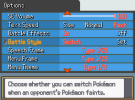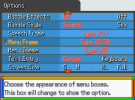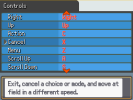- Pokémon Essentials Version
- v21 ➖
Important
The link to the download contains the versions of the plugin for Pokemon Essentials 20.1 and 21. It has been tested in Pokemon Essentials 20.1 but not on Pokemon Essentials 21 although it should work without problem.
It always seemed a bit weird to me that Pokémon Essentials had most of its aesthetics based on Pokémon HeartGold and SoulSilver but the Options menu looked more like the Diamond and Pearl one. So, I decided to make this script to change that.
The script comes with a configuration file with which you'll be able to change the text color and some of its positioning as well as two background examples to use with it: a dark one like the one in HeartGold and SoulSilver and a lighter version of it.
Since the script only leaves one of the text boxes, the remaining text box will change it's frame when changing the menu's frame. It will return to the speech frame when changing to another option.
There's also an extra folder with an addon to give the Set the Controls Screen plugin the same aspect or another one of your liking. It also has a similar configuration file, with an extra option to give it a different background.
The link to the download contains the versions of the plugin for Pokemon Essentials 20.1 and 21. It has been tested in Pokemon Essentials 20.1 but not on Pokemon Essentials 21 although it should work without problem.
It always seemed a bit weird to me that Pokémon Essentials had most of its aesthetics based on Pokémon HeartGold and SoulSilver but the Options menu looked more like the Diamond and Pearl one. So, I decided to make this script to change that.
The script comes with a configuration file with which you'll be able to change the text color and some of its positioning as well as two background examples to use with it: a dark one like the one in HeartGold and SoulSilver and a lighter version of it.
Since the script only leaves one of the text boxes, the remaining text box will change it's frame when changing the menu's frame. It will return to the speech frame when changing to another option.
There's also an extra folder with an addon to give the Set the Controls Screen plugin the same aspect or another one of your liking. It also has a similar configuration file, with an extra option to give it a different background.
- Drop the contents of the zip in the games folder.
- In the Pictures folder, delete either "optionsbg" or "optionsbg_2".
- Make sure that the remaining image is named "optionsbg".
- Change the configuration of the plugin and addon as you like.
- Make sure to recompile the game for the plugin to instal correctly.
- You should not need to start a new game nor delete your save.
- Credits
- Richard PT for the original image for the background.
LinKazamine for editing the image and the options script.