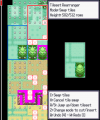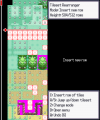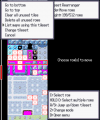- Pokémon Essentials Version
- v21.1 ✅
This plugin will work in Essentials v19 and newer. If using this plugin in v19 or v19.1, you will need to delete the "Essentials = 20,20.1,21,21.1" line from meta.txt.
Tiles that are in use by a map are indicated with a star. This takes into account all tiles covered by an event with a name of "size(x,y)" - all covered tiles will be marked as used. You cannot by any means delete a tile which is in use by a map.
Tiles that are fully transparent will have a black/purple grid of squares drawn over them. These are likely to be tiles that should be erased/deleted, to ensure you don't accidentally use them to get rid of another tile while creating maps. Erasing a tile with this plugin puts an obvious placeholder tile in its place.
All controls and instructions are shown on-screen and are dynamic (they change depending on what is possible at any given moment). Hold Ctrl while moving the cursor to move twice as fast.
When saving, the following files are modified:
Note that this plugin does not care whether a graphic is used by two or more tilesets, so changes made to the graphic from one tileset will not be made in any other tileset that uses the same graphic. Be sure that any tileset you edit with this plugin uses a graphic that no other tileset uses.
A tileset may be loaded and rearranged if its graphic is taller than the GPU cache size limit (
2. Extract the "Tileset Rearranger" folder and its contents to the "Plugins" folder of your project, so that the script files and meta.txt are in the folder "Plugins/Tileset Rearranger".
2a. If you are using this plugin in v19 or v19.1, you will need to open meta.txt and delete the line that says "Essentials = 20,20.1,21,21.1".
3. Run your game. The plugin should compile automatically.
4. The Tileset Rearranger can be found in the Debug menu, at the bottom of the "Information editors..." sub-menu.
Description
The Tileset Rearranger plugin allows you to rearrange tiles in a tileset. You can swap tiles (individual and sets thereof), cut tiles and insert them as new rows, erase tiles (individual and sets thereof), move whole rows, insert whole rows and delete whole rows. It is useful for organising your tilesets in a better way, for making space for new tiles, for identifying tiles that are going unused, and for cutting tilesets down in size. You can also easily find out which maps are using a particular tileset. Changes made to a tileset's layout will be automatically applied to map data and the tileset's graphic upon saving.Tiles that are in use by a map are indicated with a star. This takes into account all tiles covered by an event with a name of "size(x,y)" - all covered tiles will be marked as used. You cannot by any means delete a tile which is in use by a map.
Tiles that are fully transparent will have a black/purple grid of squares drawn over them. These are likely to be tiles that should be erased/deleted, to ensure you don't accidentally use them to get rid of another tile while creating maps. Erasing a tile with this plugin puts an obvious placeholder tile in its place.
All controls and instructions are shown on-screen and are dynamic (they change depending on what is possible at any given moment). Hold Ctrl while moving the cursor to move twice as fast.
Saving changes to a tileset
When saving, the following files are modified:
- Tileset data (Tilesets.rxdata)
- Map files (Map###.rxdata) that use the amended tileset - alters tiles used and event graphics if they use a tile from the tileset
- Tileset graphic in Graphics/Tilesets/
Note that this plugin does not care whether a graphic is used by two or more tilesets, so changes made to the graphic from one tileset will not be made in any other tileset that uses the same graphic. Be sure that any tileset you edit with this plugin uses a graphic that no other tileset uses.
A tileset may be loaded and rearranged if its graphic is taller than the GPU cache size limit (
Bitmap.max_size), but it cannot be saved until it is shrunk down to this limit or smaller. The current height and maximum allowed height are shown in the editor.Screenshots
How to use
1. Download the plugin from here.2. Extract the "Tileset Rearranger" folder and its contents to the "Plugins" folder of your project, so that the script files and meta.txt are in the folder "Plugins/Tileset Rearranger".
2a. If you are using this plugin in v19 or v19.1, you will need to open meta.txt and delete the line that says "Essentials = 20,20.1,21,21.1".
3. Run your game. The plugin should compile automatically.
4. The Tileset Rearranger can be found in the Debug menu, at the bottom of the "Information editors..." sub-menu.
- Credits
- Maruno