- Pokémon Essentials Version
- v21.1 ✅
- Also compatible with
- v21
Yo!
Modular Messages Plugin
Compatible with Essentials v21
Credits
Download: https://www.mediafire.com/file/5cq2ethnjmpf7uf/Modular_Messages.zip/file
What does this Plugin do?
How to install:
Text Controls
New/Updated Text Controls
Adding Your Own Text Controls
Add Ons
Please also credit the original scripters if using one!
Bosh!
Thanks for using, and if you are having any problems with the plugin, please don't hesitate to contact me!
Thanks,
Swdfm
Modular Messages Plugin
Compatible with Essentials v21
Credits
Swdfm, Maruno
Name Tag/Advanced Portraits Add On:
- Mr.Gela, Golisopod User, mej71, battlelegendblue
Easy Skip:
- Amethyst & Kurotsune
Name Tag/Advanced Portraits Add On:
- Mr.Gela, Golisopod User, mej71, battlelegendblue
Easy Skip:
- Amethyst & Kurotsune
Download: https://www.mediafire.com/file/5cq2ethnjmpf7uf/Modular_Messages.zip/file
What does this Plugin do?
- Splits up a method that was originally 278 lines long called pbMessageDisplay, which means that it a lot easier to edit text controls in the game, and means that you do not need to copy a huge portion of script across to your plugins should you wish to change text options!
- Adds a few extra controls that weren't on the vanilla scripts, some of which are very useful in my opinion, especially for translating games!
- Allows you to add and customise your own text controls a lot easier through handlers
- Adds a variation of Mr.Gela's name tags and advanced portraits that is compatible with this plugin and Essentials v21. It also makes it not clash with Carmaniac/NoNoNever's Speech Bubbles Script
How to install:
1) You must first install Swdfm Utilities
- You must use the 2025-04-25 version or later
- It is already in the Download
- If you already have the Swdfm Utilities, ensure that you have the latest version
2) You must ensure that pbMessageDisplay is not used in any of your other plugins. If it is, let me (Swdfm) know which plugin it is, and I will try and make it compatible in a future update
3) Ensure that the Plugin is in the folder and loaded
- You must use the 2025-04-25 version or later
- It is already in the Download
- If you already have the Swdfm Utilities, ensure that you have the latest version
2) You must ensure that pbMessageDisplay is not used in any of your other plugins. If it is, let me (Swdfm) know which plugin it is, and I will try and make it compatible in a future update
3) Ensure that the Plugin is in the folder and loaded
Text Controls
For those that don't know, putting \\YOUR_CONTROL in a string, or \YOUR_CONTROL in a "Show Text" section in RPG Maker has the potential to call a text control
For a full list and better explanation of the vanilla text controls, refer to this:
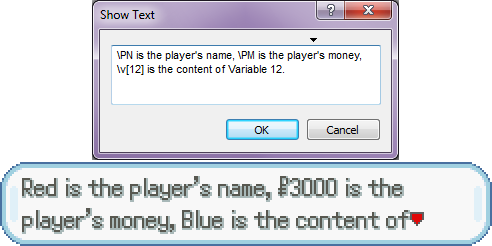
 essentialsdocs.fandom.com
All of the vanilla controls should still work as intended in this plugin by default
essentialsdocs.fandom.com
All of the vanilla controls should still work as intended in this plugin by default
For a full list and better explanation of the vanilla text controls, refer to this:
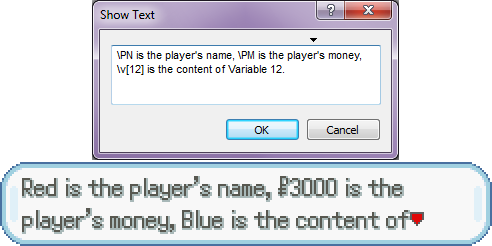
Messages
For how to change some text options in-game, see Options screen. This page describes various message options, including modifying the appearance of text and the message box, and displaying choices. A message is any text which appears in a box, either by an event's "Show Text" command or by the...
New/Updated Text Controls
For the purposes of this document, "\" refers to "\" in "Show Text" and "\\" otherwise!
None of these are case sensitive
\v[VARIABLE]
- This is in the vanilla
- But now VARIABLE can be referred to with a constant within your scripts
- eg. \v[Settings::NO_MEGA_EVOLUTION] will return the result of variable 34
- This can be useful if you don't want to keep tracking numbers!
\sc[SCRIPT]
- where SCRIPT refers to a script from the scripts section
- It returns the value as a String.
- You CAN NOT have in your script the characters "[" or "]", or else it will cause an error
\GAME_DATA_CLASS[GAME_DATA_KEY]
- eg. \species[pikachu] will return Pikachu
- eg. \type[fire] will return Fire
- Will work with almost anything in the form:
- GameData::GAME_DATA_CLASS.get(GAME_DATA_KEY).name
- For item plural names, use \itemplural[ITEM_CONST]
- This will make it easier to run the game in foreign languages, and ensures consistency
None of these are case sensitive
\v[VARIABLE]
- This is in the vanilla
- But now VARIABLE can be referred to with a constant within your scripts
- eg. \v[Settings::NO_MEGA_EVOLUTION] will return the result of variable 34
- This can be useful if you don't want to keep tracking numbers!
\sc[SCRIPT]
- where SCRIPT refers to a script from the scripts section
- It returns the value as a String.
- You CAN NOT have in your script the characters "[" or "]", or else it will cause an error
\GAME_DATA_CLASS[GAME_DATA_KEY]
- eg. \species[pikachu] will return Pikachu
- eg. \type[fire] will return Fire
- Will work with almost anything in the form:
- GameData::GAME_DATA_CLASS.get(GAME_DATA_KEY).name
- For item plural names, use \itemplural[ITEM_CONST]
- This will make it easier to run the game in foreign languages, and ensures consistency
Adding Your Own Text Controls
This Plugin makes it a lot easier to add your own text controls, but here are some things to take on board while you do
Don't try this unless you know a little bit of scripting!
1) Pick a control name
Make sure you pick a control name that is not already occupied
Ones that start with
b, c, e, f, g, l, n, r, v, or w
should never really be used
Make sure you pick a control name that does not start with another control name that runs after that other name!
- eg. two control names: swd and swdfm
- If you insist on having them both, ensure swdfm is run first
For good practise, ensure it starts with a letter and is about 2-4 characters long
2) Add in the control handler
- Ensure it is placed in an area that overrides this plugin
- The best way to do that is to set this Plugin as a requirement for wherever you add the handler
- Here is an example below
- Near the end of the first line goes your control name
3) The hash keys are as follows:
"solo" => TRUE_OR_FALSE
- Ensures the command is read only as \CONTROL_NAME and not \CONTROL_NAME[PARAM]
"both" => TRUE_OR_FALSE
- Ensures the command is read both as \CONTROL_NAME and \CONTROL_NAME[PARAM]
- If no [PARAM] is given, the PARAM is read as ""
Adding neither "solo" nor "both" means the script reads the control only as \CONTROL_NAME[PARAM]
"on_text_chunks" => PROC
- Runs just after the text has been separated into text chunks and controls
- hash["text_chunks"] refers to the chunks
- hash["index"] refers to which text chunk is being iterated through
- Goes 0, 1, 2...
"before_appears" => PROC
- Runs before the box itself appears
- Useful to make any changes to the whole text/window
"during_loop"
- Runs upon the messagebox getting to that control
- Used for making changes midway through the text running
Don't try this unless you know a little bit of scripting!
1) Pick a control name
Make sure you pick a control name that is not already occupied
Ones that start with
b, c, e, f, g, l, n, r, v, or w
should never really be used
Make sure you pick a control name that does not start with another control name that runs after that other name!
- eg. two control names: swd and swdfm
- If you insist on having them both, ensure swdfm is run first
For good practise, ensure it starts with a letter and is about 2-4 characters long
2) Add in the control handler
- Ensure it is placed in an area that overrides this plugin
- The best way to do that is to set this Plugin as a requirement for wherever you add the handler
- Here is an example below
Code:
Modular_Messages::Controls.add("swdfm", {
"both" => true,
"before_appears" => proc { |hash, param|
param = _INTL("epic") if param == ""
hash["text"] = _INTL("Swdfm is {1}!: ", param) + hash["text"]
}
})3) The hash keys are as follows:
"solo" => TRUE_OR_FALSE
- Ensures the command is read only as \CONTROL_NAME and not \CONTROL_NAME[PARAM]
"both" => TRUE_OR_FALSE
- Ensures the command is read both as \CONTROL_NAME and \CONTROL_NAME[PARAM]
- If no [PARAM] is given, the PARAM is read as ""
Adding neither "solo" nor "both" means the script reads the control only as \CONTROL_NAME[PARAM]
"on_text_chunks" => PROC
- Runs just after the text has been separated into text chunks and controls
- hash["text_chunks"] refers to the chunks
- hash["index"] refers to which text chunk is being iterated through
- Goes 0, 1, 2...
"before_appears" => PROC
- Runs before the box itself appears
- Useful to make any changes to the whole text/window
"during_loop"
- Runs upon the messagebox getting to that control
- Used for making changes midway through the text running
Add Ons
- Name Tags and Advanced Portraits
- Easy Skip Messages (OFF by default!)
Please also credit the original scripters if using one!
Bosh!
Thanks for using, and if you are having any problems with the plugin, please don't hesitate to contact me!
Thanks,
Swdfm
- Credits
- Credits:
Swdfm, Maruno
Name Tag/Advanced Portraits Add On:
- Mr.Gela, Golisopod User, mej71, battlelegendblue
Easy Skip Add On:
- Amethyst, Kurotsune

