- Pokémon Essentials Version
- Non-applicable
With the introduction of the Eevee Expo forum, there are a lot of broken images as old attachments are not supported. Images can still be hosted on other sites and linked to, so this is a tutorial on adding images to your forum posts!
Note: If you do not have your attachments any longer, please submit a request in the Missing Images request form
There are plenty of image hosting websites to choose from, both paid and free. Some examples include:
 Important to note that Discord is not an image hosting website and your Discord attachment links will expire very quickly if posted outside of Discord!
Important to note that Discord is not an image hosting website and your Discord attachment links will expire very quickly if posted outside of Discord!  Don't use Discord attachments in your posts! (PokéCommunity also doesn't allow hotlinking)
Don't use Discord attachments in your posts! (PokéCommunity also doesn't allow hotlinking)
I know a lot of people didn't grow up on forums like I did, and don't already do this... so this tutorial will walk you through my site of choice, Imgur. Most websites will perform similarly, so you should be able to follow along if you have a preference for another site.
so this tutorial will walk you through my site of choice, Imgur. Most websites will perform similarly, so you should be able to follow along if you have a preference for another site.
Second important note: I've been made aware that Imgur is blocked in the UK. My apologies for the Brits.
I recommend you sign up for an account so you can access and delete your uploads in the future instead of blindly throwing your images out into the ether, but I'm not your dad so do what you want.
On the Imgur website, just click the "New post" button anytime or you can just go to /upload to upload your images. Then either drag the image into the box from your computer or paste the image from your clipboard onto the webpage.
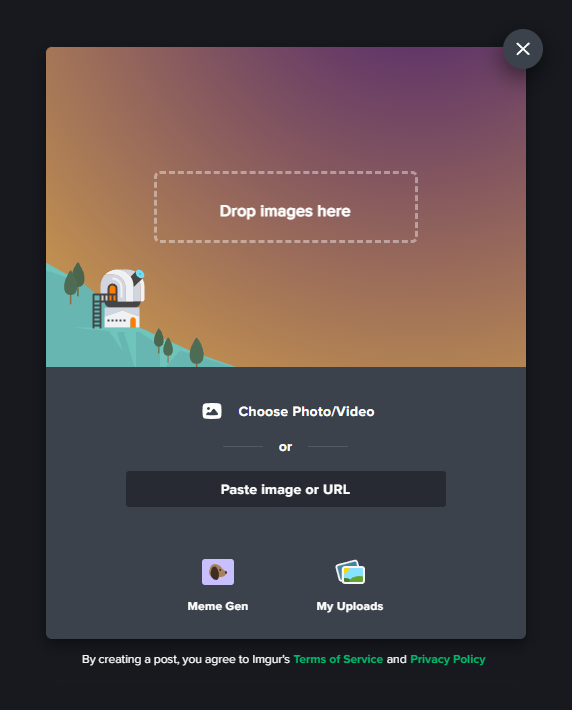
On Imgur specifically, there are two different kinds of posts: "Community posts" and "Hidden posts" that you can read up about here. Hidden posts are how you can host images on Imgur for the forum. Never mark an image you're using on Eevee Expo as a "Community post" because this is for Imgur the social media, not Imgur the image hosting site.
Hovering your mouse over an image you've uploaded on Imgur will look like this:
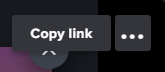 You can click on "Copy Link" for a link to the post on the Imgur website, but if you want to link the image itself on the forums you should click the "..." option instead and choose "Get share links" and then "BBCode (Forums)" for the code to copy.
You can click on "Copy Link" for a link to the post on the Imgur website, but if you want to link the image itself on the forums you should click the "..." option instead and choose "Get share links" and then "BBCode (Forums)" for the code to copy.
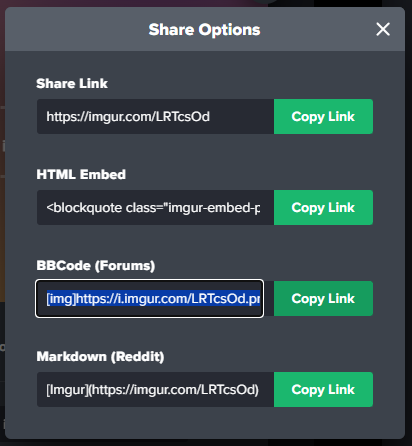
Note: You'll notice that links to posts on the imgur website are formatted as "imgur.com/x" while links to images are formatted as "i.imgur.com/x" (with an extra i) so you can make sure you're posting the image link only!
Your page might look a little different but "Direct link" (or right clicking on the image and copying the image address from there) will allow you to add the image with
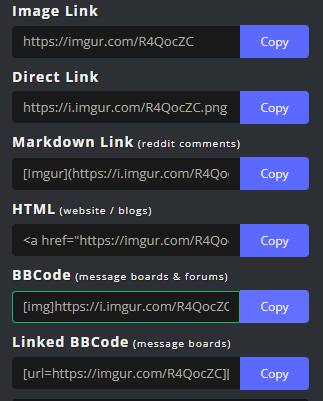 (Also on Imgur specifically, make sure to wait for the "Upload Complete!
(Also on Imgur specifically, make sure to wait for the "Upload Complete!  " toast message to appear before you get the link, as if you grab the link too quickly it won't work)
" toast message to appear before you get the link, as if you grab the link too quickly it won't work)
Then, just paste that code into your forum post! Click the "Preview" button in the top right of the text box to preview how the image embeds. If you see the Imgur logo embedded in your post, that means you copied the post link instead of the image link.
If you prefer to not use BBCode, you can still use the "Insert Image" button on the forums. Click on the picture of the landscape/click Ctrl+P on your keyboard and add the image link (not the imgur post link and not the BBCode) in this text box:
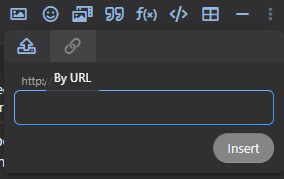
And that's it! Can't wait to see all of the images slowly return to the forum. Please click the "Join the discussion" button on the right if you have any questions or comments as it'll take you to the forum thread for discussion!
Note: If you do not have your attachments any longer, please submit a request in the Missing Images request form
There are plenty of image hosting websites to choose from, both paid and free. Some examples include:
 Important to note that Discord is not an image hosting website and your Discord attachment links will expire very quickly if posted outside of Discord!
Important to note that Discord is not an image hosting website and your Discord attachment links will expire very quickly if posted outside of Discord!  Don't use Discord attachments in your posts! (PokéCommunity also doesn't allow hotlinking)
Don't use Discord attachments in your posts! (PokéCommunity also doesn't allow hotlinking)I know a lot of people didn't grow up on forums like I did, and don't already do this...
 so this tutorial will walk you through my site of choice, Imgur. Most websites will perform similarly, so you should be able to follow along if you have a preference for another site.
so this tutorial will walk you through my site of choice, Imgur. Most websites will perform similarly, so you should be able to follow along if you have a preference for another site.Second important note: I've been made aware that Imgur is blocked in the UK. My apologies for the Brits.
I recommend you sign up for an account so you can access and delete your uploads in the future instead of blindly throwing your images out into the ether, but I'm not your dad so do what you want.
On the Imgur website, just click the "New post" button anytime or you can just go to /upload to upload your images. Then either drag the image into the box from your computer or paste the image from your clipboard onto the webpage.
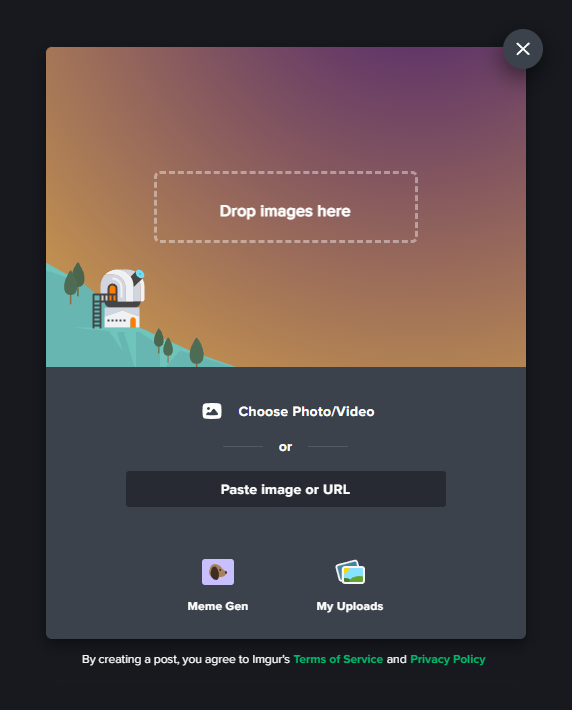
On Imgur specifically, there are two different kinds of posts: "Community posts" and "Hidden posts" that you can read up about here. Hidden posts are how you can host images on Imgur for the forum. Never mark an image you're using on Eevee Expo as a "Community post" because this is for Imgur the social media, not Imgur the image hosting site.
Hovering your mouse over an image you've uploaded on Imgur will look like this:
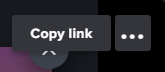
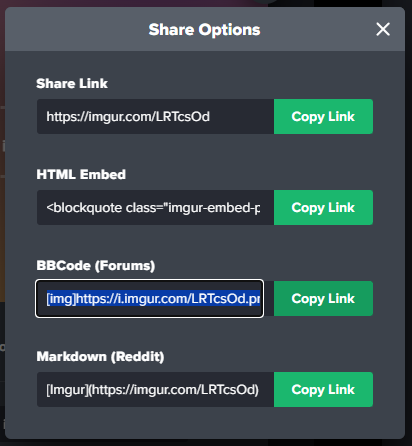
Note: You'll notice that links to posts on the imgur website are formatted as "imgur.com/x" while links to images are formatted as "i.imgur.com/x" (with an extra i) so you can make sure you're posting the image link only!
Your page might look a little different but "Direct link" (or right clicking on the image and copying the image address from there) will allow you to add the image with
[img](your url here)[/img] BBCode that you add yourself.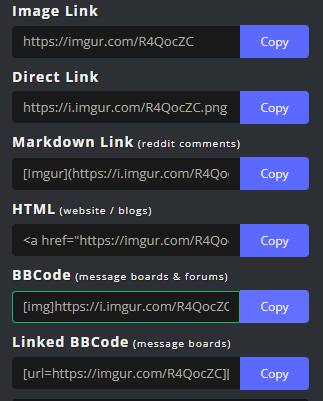
 " toast message to appear before you get the link, as if you grab the link too quickly it won't work)
" toast message to appear before you get the link, as if you grab the link too quickly it won't work)Then, just paste that code into your forum post! Click the "Preview" button in the top right of the text box to preview how the image embeds. If you see the Imgur logo embedded in your post, that means you copied the post link instead of the image link.
If you prefer to not use BBCode, you can still use the "Insert Image" button on the forums. Click on the picture of the landscape/click Ctrl+P on your keyboard and add the image link (not the imgur post link and not the BBCode) in this text box:
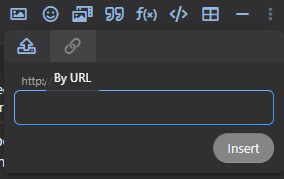
And that's it! Can't wait to see all of the images slowly return to the forum. Please click the "Join the discussion" button on the right if you have any questions or comments as it'll take you to the forum thread for discussion!
- Credits
- None required.



