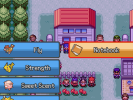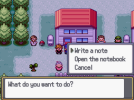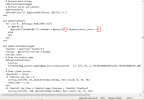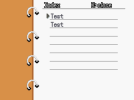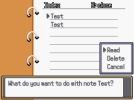- Pokémon Essentials Version
- v20.1 ➖
Compatibility
This plugin has been tested to work in Pokemon Essentials 20.1. I don't know if it works on 21.
For those that have looked at the wiki about the pokegear, you'll have probably seen the idea of adding a notebook as a pokegear app. Maybe, like me, haven't know how to do it nor have been able to find scripts that do it. Well, I managed to figure out a way to do so thanks to Pokémon holding Mail by Mr. Gela.
This script handles everything to make the notebook work separately from the mailbox (but not the mail) so you can still use it like in pokemon games if you want to. The script comes with the mail items and backgrounds from Black and White to use with it but you can use any background as long as you define a mail item that goes with it.
This step should not be necessary any longer since the plugin doesn't alter the player's party anymore.
This plugin has been tested to work in Pokemon Essentials 20.1. I don't know if it works on 21.
For those that have looked at the wiki about the pokegear, you'll have probably seen the idea of adding a notebook as a pokegear app. Maybe, like me, haven't know how to do it nor have been able to find scripts that do it. Well, I managed to figure out a way to do so thanks to Pokémon holding Mail by Mr. Gela.
This script handles everything to make the notebook work separately from the mailbox (but not the mail) so you can still use it like in pokemon games if you want to. The script comes with the mail items and backgrounds from Black and White to use with it but you can use any background as long as you define a mail item that goes with it.
- Drop the contents of the zip in your game's folder.
- In the PBS folder, pass the mails items to your Items PBS file.
- Pass the notebook item to your Items PBS file (optional).
- Erase the script to add the notebook as a pokegear app (optional).
- Compile your game.
- Start a new game.
- Give the player the notebook item or the pokegear app.
- That's all.
- Download the file "Notebook with icons".
- Add the mails with icons to both
NOTES_BACKGROUNDandICON_NOTEin the configuration. You can add them directly on the configuration file or by adding them through a script. IMPORTANT: the mail object needs the flag icon mail for this to work. - Open the file "Notebook_Icons" and copy the examples for your mails.
- Edit the mail ID and pokémon to your liking. Be aware that the icons display any gender difference, the pokémon's form and if the pokémon is shiny (both super shiny and normal shiny), if it's a shadow pokémon or not and if it's an egg or not.
In the Configuration, set the
It could be used, for example, in a shop where the player can purchase pages to stick the notes to.
NOTE_STORAGE_VARIABLE to the number of a variable you don't use. Change the value of the variable to add storage to the base storage.It could be used, for example, in a shop where the player can purchase pages to stick the notes to.
Use the code
Use this to, for example, create a store where the player can purchase backgrounds.
NoteConfig::NOTES_BACKGROUND.push(mailID) to add mails to the array. MailID has to be the ID of a mail like this: :GRASSMAIL.Use this to, for example, create a store where the player can purchase backgrounds.
Add this to an event:
You can use items and mails to separate normal items from the mail items or use only one.
NOTE: the shop used for this shop has been slightly modified. You can only buy 1 item at a time and the price will change to "Sold out" if you have the item in the bag or you already purchased the background.
Note: if this method throws errors or doesn't work as it should (like adding items that aren't mail in the list of backgrounds for the notebook), use the method in example 1.
Ruby:
pbMailShop(items, mails)
pbConvertMailToNote(mails)pbMailShop(items, mails) creates the inventory for the shop and opens it.pbConvertMailToNote(mails) converts any mail item in the bag into a background for the notebook and the item is deleted from the bag.items has to be an array of ids.mails has to be an array of ids.You can use items and mails to separate normal items from the mail items or use only one.
NOTE: the shop used for this shop has been slightly modified. You can only buy 1 item at a time and the price will change to "Sold out" if you have the item in the bag or you already purchased the background.
Ruby:
item = [:NOTEBOOK]
mails = [:BRIDGEDMAIL, :BRIDGEMMAIL, :BRIDGESMAIL, :BRIDGETMAIL, :BRIDGEVMAIL, :FAVOREDMAIL, :GREETMAIL, :INQUIRYMAIL, :LIKEMAIL, :REPLYMAIL, :RSVPMAIL, :THANKSMAIL]
pbMailShop(item, mails)
pbConvertMailToNote(mails)
Ruby:
mails = [:BRIDGEDMAIL, :BRIDGEMMAIL, :BRIDGESMAIL, :BRIDGETMAIL, :BRIDGEVMAIL, :FAVOREDMAIL, :GREETMAIL, :INQUIRYMAIL, :LIKEMAIL, :REPLYMAIL, :RSVPMAIL, :THANKSMAIL]
pbMailShop(nil, mails)
pbConvertMailToNote(mails)
Ruby:
items = [:NOTEBOOK, :BRIDGEDMAIL, :BRIDGEMMAIL, :BRIDGESMAIL, :BRIDGETMAIL, :BRIDGEVMAIL, :FAVOREDMAIL, :GREETMAIL, :INQUIRYMAIL, :LIKEMAIL, :REPLYMAIL, :RSVPMAIL, :THANKSMAIL]
pbMailShop(items)
pbConvertMailToNote(items)Use
Use
Use it to add the notebook to the player's PC (you'll have to edit the code to that PC yourself) or on other scripts.
pbPCNotebook for the default mail menu.Use
pbNewNotebookScreen for the new notebook menu.Use it to add the notebook to the player's PC (you'll have to edit the code to that PC yourself) or on other scripts.
This step should not be necessary any longer since the plugin doesn't alter the player's party anymore.
Search for that line (usually in line 678 if you haven't deleted or added anything) and add
if $player.party_count > 0 like in the image below:- Credits
- Mr. Gela for the base script.
Barubary for ripping Black and White mail's background.
redblueyellow for ripping Black and White mail's icons.
wrigty12 for the changes used for the mail shop.
LinKazamine for the script.