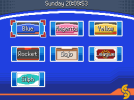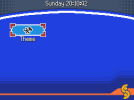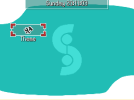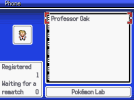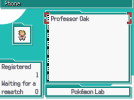- Pokémon Essentials Version
- v21 ➖
Compatibility
The download goes to a folder that contains the archives of this plugin for both Pokemon Essentials 20.1 and 21. It's mostly plug-and-play (or should be) so just download the version you want. I have only tested it on 20.1 but there should be no problem with the 21 version.
So, as the title implies, this plugin adds themes to the pokegear similar to Pokémon HeartGold & SoulSilver. The plugin comes with 6 themes from the games and a Yellow one. It also offers compatibility with Watch in the Pokégear Menu and Arcky's Region Map if you have them installed.
The plugin comes with the default themes adapted for Arkcy's Region Map and the folders will automatically be added on
IMPORTANT
The plugin overwrites the scripts for the pokegear, the map, the phone and FL's script if you have it installed. Any change that you have made to them may be overwritten.
The download goes to a folder that contains the archives of this plugin for both Pokemon Essentials 20.1 and 21. It's mostly plug-and-play (or should be) so just download the version you want. I have only tested it on 20.1 but there should be no problem with the 21 version.
So, as the title implies, this plugin adds themes to the pokegear similar to Pokémon HeartGold & SoulSilver. The plugin comes with 6 themes from the games and a Yellow one. It also offers compatibility with Watch in the Pokégear Menu and Arcky's Region Map if you have them installed.
The plugin comes with the default themes adapted for Arkcy's Region Map and the folders will automatically be added on
Graphics/Pictures/RegionMap/UI or Graphics/UI/Town Map/UI. If you don't use that plugin, you can delete those extra files. You don't need to edit the plugins, it will automatically detect if Arcky's plugin is installed and act accordingly.IMPORTANT
The plugin overwrites the scripts for the pokegear, the map, the phone and FL's script if you have it installed. Any change that you have made to them may be overwritten.
- Extract the contents of the .zip in the main folder of your project.
- In the themes folders in Graphics, delete "icon_button" (if you want 1 row) or "icon_button_" (if you use multiple rows).
- In the Intro events on the Intro map, add
$PokemonSystem.pokegear = "Theme 1"(or any other theme you want the player to start with). - Recompile the game.
- Start a new game.
Notes:
- If you delete "icon_button", make sure to change the name of the other image to "icon_button".
- The theme name can change to whatever theme you want as the default. It has to match the name of the folders in the Pokegear folder.
- You can define different default themes depending on the character the player chooses.
- Create a folder in the Pokegear folder with the name you want for your theme.
- Add all the images for your theme in the folder.
- If there's an image missing, add a transparent image with the name of the missing image (there are some examples of this in the Themes that come with this plugin).
- Copy an existing option in Pokegear_ThemeOptions and edit the theme's name (alongside the name, icon_name and order).
- Add the icon image in the Pokegear folder.
You can change the names of the theme's folders at any moment but you'll have to edit the Pokegear_ThemeOptions script to match those changes, as well as any other instance in your game where you have changed the pokegear's theme.
- Credits
- Jackster for ripping the images from HGSS.
CynderHydra for the base code for multiple-column buttons.
LinKazamine for the plugin and editing the images.